Basic Menu Design for Movies
When creating a BD movie, most of them come with a menu for playing the main feature and navigating scenes, settings, or extras. BD menus are more advanced than DVDs.
Basic Menu Layout
When designing the layout of the menu it should be comprehensive and easy to navigate.
The basic layout out of a BD menu should have four selectable buttons:
- Play - Play the main movie
- Chapters/Scenes - Selecting the chapter or certain scenes of the movie. If this is a TV show, then it would be called "Episodes" and they will have Chapters/Scenes on their own.
- Setup/Settings - Contains the audio and subtitle settings
- Extras - Contains extra or bonus content such as featurettes, trailers, audio commentary, etc. (Some movies might not have the license, merit, or, enough history for bonus content, so, extras are often omitted if they don't)
 |
| An example of a basic menu layout with colors that fit the movie's theme |
Chapters/Scenes
The part of the menu should let the user navigate the chapters or scenes of the movie. This is to let it be easier for the user to navigate scenes by looking the chapter thumbnail, title, and number.
In BD-J mode, a developer can add bookmarks for users to quickly select their favorite scene (but most people don't use this feature)
Setup/Settings
The part of the menu lets the user navigate and change user settings such as audio, subtitles, and languages. In HDMV mode, settings are stored in the Persistent Storage (68 KB). In BD-J, settings can be stored in the Persistent Storage (68 KB) or Local Storage (256 MB).
Types of settings:
- Audio - Audio settings are usually for different languages, descriptive audio, audio formats, or audio commentaries. Only 32 audio streams are allowed.
- Subtitles - Subtitles are usually for different languages or for hard-of-hearing (SDH) for the movie, audio commentary, or extras. Only 32 subtitle streams are allowed.
Extras
The part of the menu lets the user navigate bonus content such as featurettes, trailers, audio commentary, etc. You can add hidden easter eggs or video games too!
List of common extras:
- Audio Commentary - Let's you listen to the cast and crew involved with the movie. Audio commentaries can provide additional information and perspectives. Audio is typically uses Dolby Digital 2.0 at a low bitrate of 192 kbps.
- Featurettes - The term "featurette" usually refers to "behind-the-scenes"–type bonus material such as documentaries on special effects, set design, or cast and crew interviews.
- Trailers/TV Spots - Shows former promotional material of the movie. Radio Spots are uncommon.
- Browesable Slideshow - Browse through an interactive slideshow with (or without) background music of artwork, behind-the scenes photos, posters, storyboards etc.
List of uncommon extras:
- Full-legth Storyboards with Multi-angle - Watch the story-board version of the movie and switch instantly with a button to switch different viewing angles.
- Soundtrack - If the movie has a good soundtrack, it can be included as a feature in the BD or as a separate CD.
- Easter Eggs - Easter Eggs is a message, image, or feature that's hidden. The old Alien and The Matrix DVDs were famous for this.
- Video Games - People love video games, a developer can provide a mini-game that's fits with the movie and keep them entertained; video games are primary made in BD-J mode. If your interactive and movie title uses HDMV mode, you can make the video game as a separate BD-J title. HDMV and BD-J titles can be mixed together in the same BDMV disc application. See the Video Game article for more info about BD video games.
Pop-Up Menu
A Pop-up menu is a menu that can appear on demand while watching the movie without interruption, by pressing the Pop-up menu button.
 |
| Example of a Pop-up menu |
Sound Effects
Sound effects can add a more immersive user experience while navigating the menu (depending on the movie and it's theme). Not everyone likes sound effects, so, it's optional and developers should provide a ON/OFF option in the menu settings (most BD players have this option in its system settings in case if a BD does not have one). Sound files have a 2 MB file size limit and a 8 MB sound memory limit overall. See Interactive Sound for more info.
Aesthetics
As a developer, you should not be lazy on aesthetics, as the menu's artistic design should fit the theme of the movie. This is to give the viewer on what to expect before watching the main feature. Generic menu designs are bland that do not have any soul.
DVDs, while very limited and primitive, we're artistically unique and creative that peaked in the 2000s, but now, many new mainstream BDs and DVDs do not have that same soul today.
 |
| Example of a menu with an design that fits the movie's theme |
Choosing between HDMV and BD-J
Choosing between HDMV and BD-J modes is up to a developer's preference. If a developer is an expert in Java programming and wants to add advanced features then BD-J. If a developer is a beginner and does not know Java but as basic programing skills then HDMV.
Both modes have there strengths and weaknesses:
HDMV
- 8-bit color graphics with transparency support
- 16 MB graphics memory
- Graphics do not overlap
- Basic animations
- Basic command programing
- Recommended for beginners
- Settings are stored in Persistent Storage
- Uses basic virtual machine
- Very Quick loading times
BD-J
- 24-bit true-color graphics with 8-bit transparency support
- 45.5 graphics memory
- Graphics overlap
- Advanced animations
- Object-orientated programming
- Recommended for advanced developers
- Settings are stored in Persistent Storage or Local Storage
- Data Cache can be stored inside the Local Storage
- Network Connectivity
- Uses the Java virtual machine
- Slower loading times*
*Depends on the size of BD-J app; data cache can be stored in Local Storage and streamed later for quick loading times.
Author(s): Æ Firestone
Popular Pages
-
MPEG-2 Transport Stream Type of format Container format for video, audio, data First released August 2004 Latest relea...
-
HDMV (High Definition Movie) mode is an interactive framework with the well-known features of DVD, but it's more advanced than DVD m...